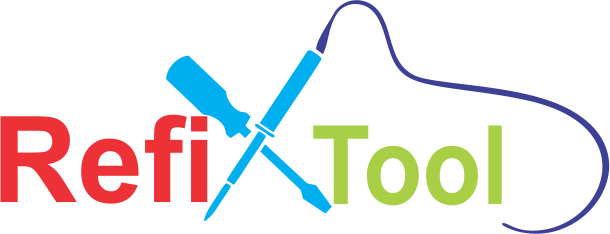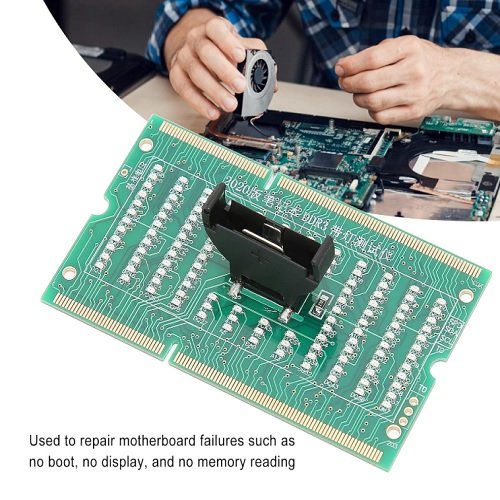- POST Codes Display: Displays error codes that correspond to specific errors during POST, such as memory issues, CPU problems, or GPU errors. These codes help pinpoint where the boot process is failing.
- Works for DDR3 Systems: Some diagnostic cards are designed specifically to work with systems that use DDR3 memory. They can help identify memory-related issues (e.g., faulty RAM or improper seating).
- LED Indicators: Many of these cards feature LED displays that show the POST codes. Some models may also use a series of beeps or additional indicators to alert users to certain types of issues.
- Compatibility with Desktop and Laptop: Some diagnostic cards are designed for both desktop and laptop motherboards. However, laptop cards may have more compact designs to fit in smaller spaces.
- Error Code Reference Chart: Most cards come with a reference chart or a QR code to guide you on what the codes mean. They can also sometimes be found in the motherboard manual or on the manufacturer's website.
How to Use:
- Insert the Debug Card: Insert the card into a PCIe or PCI slot on the motherboard (depending on the type of motherboard you’re using).
- Power On the System: After inserting the card, power on the system and watch for the POST code to appear on the card's display.
- Interpret the Code: If the system doesn’t boot properly, the card will show an error code, which you can look up in the reference manual or online.
- Troubleshoot: Based on the error code, you can troubleshoot the issue by checking hardware components like RAM, CPU, GPU, or even connections on the motherboard.
Common Uses:
- Testing RAM (DDR3): The diagnostic card can detect memory issues, such as faulty or improperly installed RAM modules.
- CPU Diagnostics: If there is an issue with the CPU, the POST code will indicate it.
- Motherboard Issues: In some cases, the card will indicate motherboard faults related to various components, including power delivery or circuit board issues.